|
In
the next series of activities, you will use MS Excel and Equation
Editor to produce classroom worksheets and example material.
You will use Equation Editor to produce
mathematical equations that use fractions, superscript, subscript
and mathematical symbols.
You will use Excel to draw mathematical
and trigonometric functions using tables of values. You will
also learn to convert between radians and degrees in Excel.
Writing equations with Equation Editor
Using equation editor can make a big difference
in presenting worksheets to your learners and how you present
equations in worksheets.
y = 2x^2 + 3x is different from y = 2x2
+ 3x
Some examples of the things you can do
with Equation Editor are:
| long division |
2 |
| fractions |
 |
| geometry |
 |
| trigonometry |
sin
(30o) |
| roots |
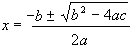 |
To access equation editor, consult the Equation Editor tipsheet
- Spend a bit of time playing with Equation
Editor, to see if you can build the options in the table
above.
As a mathematician, you are likely to
use the equation editor very often. You need to have a shortcut
symbol  on
your toolbar. You can use tip
sheet to add a button if you want to learn how to add
this shortcut to one of your toolbars. on
your toolbar. You can use tip
sheet to add a button if you want to learn how to add
this shortcut to one of your toolbars.
You
can also insert the insert symbol , superscript x2
and subscript x2 shortcuts onto your toolbar
in exactly the same way.
|
