Microsoft Excel 2007 - The screen
If you have used the computer before you will be familiar with the Title Bar, Menus and Toolbar icons.
Office Menu or Ribbon

The Office ribbon is the name given to all the tabs on the menu. Each tab has its own set of related groups. On the Home tab, for example, you will find Clipboard, Font, Alignment, Number, Styles, Cells and Editing groups. Each group then has a set of related icons. For example, the Alignmentt group has several icons that relate to formating the font such as Top align , Middle align, Bottom align, Wrap text, Merge and center, Text orientation, Left align, right align, increase indent, decrease indent,
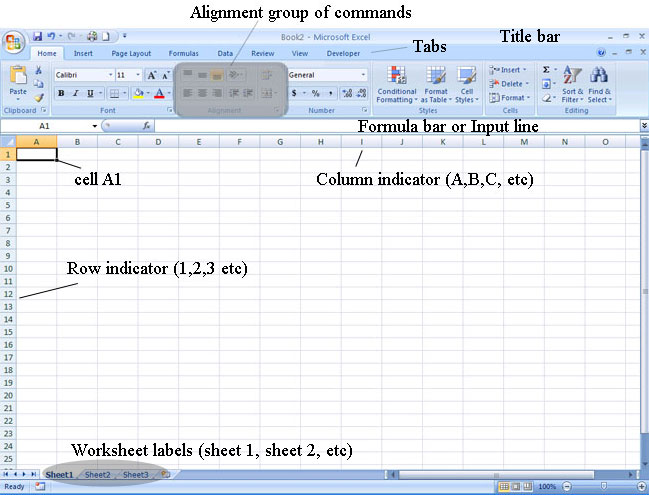
Move the mouse pointer ![]() over the icons in each group to see a description of each icon pop up. For
example, move the pointer over the Fill colour
over the icons in each group to see a description of each icon pop up. For
example, move the pointer over the Fill colour ![]() icon in the Font group. The description is highlighted in yellow.
icon in the Font group. The description is highlighted in yellow.
![]()
These icon descriptions are summarised at the end of this page. Note that each tab has its own list of icons. For example, The Insert tab contains groups of icons for inserting tables, illustrations, charts, links and text.
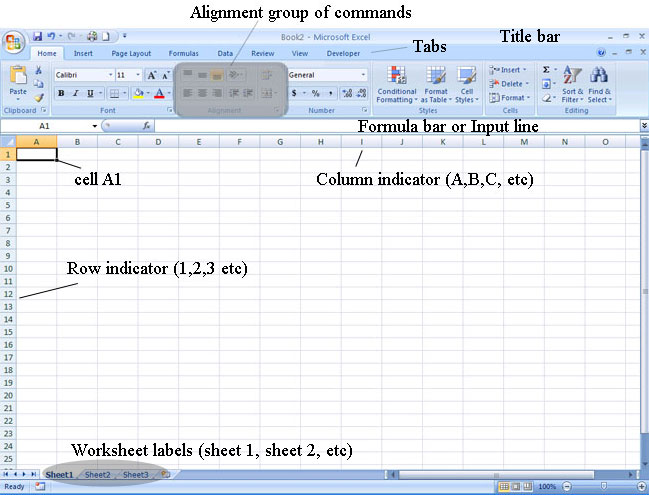
The Formula/ Input line displays the contents of any active cell. You do not use this input line to type data in the cell. To type data in a cell you just click on the cell and type the data. The input line is used to
- Edit cell contents once they have already been entered in the cell - click on the cell you want to edit, then click on the input line and edit as if you are using a word processor.
- Display formulas (the cell will display the value that results from the formula). For instance if the formula is =3+4, this formula will appear in the input line, while the value resulting from that formula (7) appears in the cell.
Rows are labelled with numbers (1,
2, 3 until 1 048 576)
Columns are labelled alphabetically (A, B, C until Z, then
starting from AA, AB, AC etc. until ZZZ)
Sheets - there are three sheets or equal size. These can be renamed.
Summary of tabs, groups and icons
| Tab | Group | Icon | Description |
|---|---|---|---|
| Home | Alignment | wrap text | |
| Home | Clipboard | paste and paste special options | |
| Insert | Illustrations | insert picture from a file | |
| Page layout | Page setup | sets page to landscape or portrait | |
| Data | Sort and filter | sort text in ascending or descending order | |
| Review | Proofing | checks grammar and spelling | |
| View | Window | keeps a portion of the screen visible while the rest of the sheet scrolls |
All Rights Reserved.