|
|
 |
First-time
User Guide |
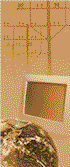 If
you are a beginner to the Internet, or the World Wide Web, then a lot of what
you're presented with the first time can seem overwhelming - mouse-clicks, pages, buttons,
Frames, animations, links, images, forms, and more and more new things are continually
being created and utilised every day. If
you are a beginner to the Internet, or the World Wide Web, then a lot of what
you're presented with the first time can seem overwhelming - mouse-clicks, pages, buttons,
Frames, animations, links, images, forms, and more and more new things are continually
being created and utilised every day.
This is a simple guide we have created to assist you in navigating your way around this
site, covering such topics as different menus, available pages, mouse-pointers, image
display, font selection, etc. |
| LINKS |
The first thing you should know, and it must be
something you are already a little familiar with because otherwise you wouldn't have
reached this page, is how links work.
On most websites, if there are several pages to visit on a site, there will be words and
images that you are able to click on which let you access those pages. But which words?
Which images?
There are several clues that give away what can be clicked on and what can't.
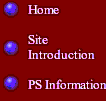 The most obvious
is the list of words with the names of the pages to link to, often found at the top or
side of the screen. This is a menu. Sometimes they can be made up of text,
or sometimes of images (buttons). Clicking on them will almost guarantee you will
visit another page. The most obvious
is the list of words with the names of the pages to link to, often found at the top or
side of the screen. This is a menu. Sometimes they can be made up of text,
or sometimes of images (buttons). Clicking on them will almost guarantee you will
visit another page.
Another way to recognise a link is the colour of the text. If there is a word
within a paragraph that stands out because it is a different colour to the surrounding
text, then it may be a link.
More than likely, but not exclusively, a text link will have an underline.
This is the most obvious give-away that it is a link, and it's worth clicking to
check.
The combination of all three is a definite giveaway.
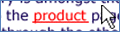 But finally, if you want to
know for certain before you try clicking madly on any of the above prospects, watch
your little mouse-pointer. When they are hovering over a linkable image, word, or
anything, the little pointer changes from an arrow to a hand with a pointing
finger! Yes, if that has happened, it's a link. (Check out the bottom left
corner of the browser when you do it, and it will tell you the destination of the link,
which may help you) But finally, if you want to
know for certain before you try clicking madly on any of the above prospects, watch
your little mouse-pointer. When they are hovering over a linkable image, word, or
anything, the little pointer changes from an arrow to a hand with a pointing
finger! Yes, if that has happened, it's a link. (Check out the bottom left
corner of the browser when you do it, and it will tell you the destination of the link,
which may help you) |
| NAVIGATION |
Okay, so you're on a page, it's not the one you
want, and you need to go back one page to choose again from the previous menu. How
do you do that without turning your computer off and on again and going through all this
from the beginning one more time?
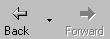 Well the answer
is simple. On your Browser, above the window that has the webpage showing in
it, is a row of navigation buttons. Two of them have little arrows, and are
labelled Back and Forward. These are the main navigation buttons, and by
clicking Back you can go back as many pages as possible. Well the answer
is simple. On your Browser, above the window that has the webpage showing in
it, is a row of navigation buttons. Two of them have little arrows, and are
labelled Back and Forward. These are the main navigation buttons, and by
clicking Back you can go back as many pages as possible. |
|
|