|
1.Click on the Table Menu
Click on Draw Table
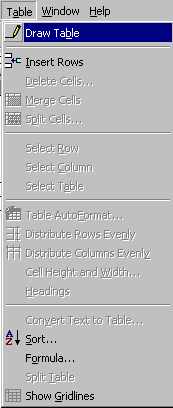
Choose the number of rows and
columns you wish to have
Click on OK
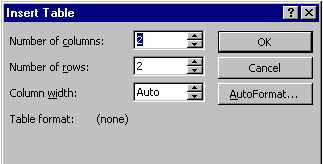
2. Click on the Table icon
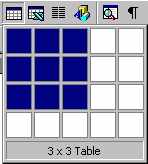
Drag your mouse over the pop-up
table to indicate how many rows and columns you want.
Click on the mouse button when you have made the selection.
Column width is adjusted by
placing your mouse pointer on the line separating two columns.
You will then see a two sided arrow appear. Press the left
hand mouse button and drag the line to the left or right.
Use the table menu to format the appearance
of the Table. Remember to first select the cells which you
wish to edit in some way. Then
Click on the Table
Menu
and select the option such as Merge
Cells (join) and Split Cells,
Insert Cells or Delete
Cells (adding or removing a row or column)
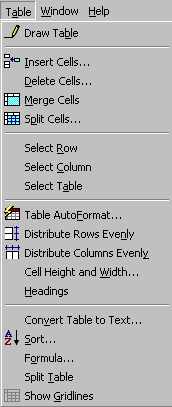
The Table AutoFormat option
allows you to choose a "look" for your table in
terms of line styles and shading.
|