|
Left
Centre Text
Right
Indent
Paragraph Line
Spacing Page
Margins Page
Orientation
What is justification?
This line is left justified.
The line is centre
justified
This line is right
justified.
Full justify is
when your paragraph has both left and right justify at the
same time.
The icons in the toolbar should
explain that further for you. Normal justification is left.
When you click on one of the justification icons (e.g. centre)
the justification of the document will change (to centre
justification, for example) from the point where your cursor
is onwards. It will not return to the original justification
(left) until you once again select it by clicking on the icon
(the left justify icon in this example).
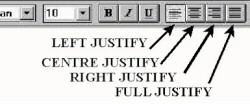
You can highlight text and then
choose a justification just for the highlighted portion.
To indent the first line of a paragraph (as shown in this
paragraph), you place your cursor at the beginning of the
line (in front of the first word) and the press the Tab
key on the keyboard.
To indent the entire paragraph (as shown in this paragraph)
you place your cursor at the
beginning
of the paragraph, and then click on the Increase
Indent icon on the right-hand
side of the
formatting toolbar. To reverse the process click on the Decrease
To reverse the process click on the Decrease
Indent
icon.
Line Spacing
Normal line spacing is single spacing. You
can change this.
Click on Format
Click on Paragraph
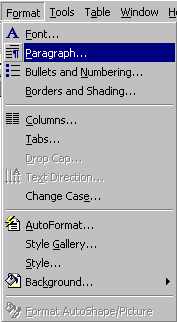
Go to Line spacing:
Click on the black triangle
Choose the spacing you want by clicking on it
Click on OK
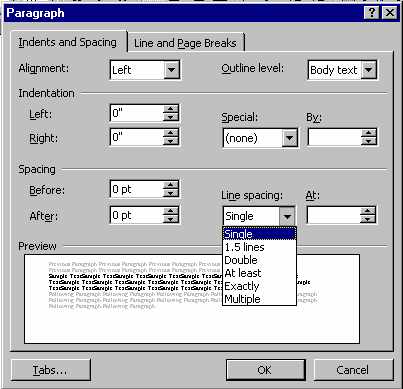
The default (normal) margin around the page
is 2.5cm (1 inch) on top and bottom and 3.17cm on the left
and right. You can adjust these by
Clicking on File
Click on Page Setup
Click on Margins
Use the up and down arrow to adjust the
value of the margin or click on the value itself and change
it by typing in a value of your choice.
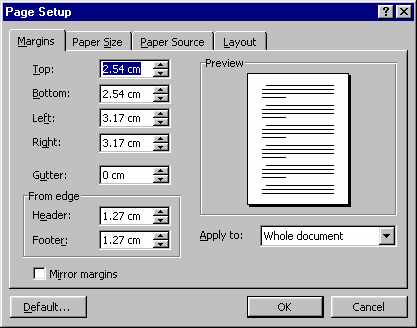
Margin settings apply to the whole page
unless you choose the option to Apply to:
and then click on Thispoint
forward.
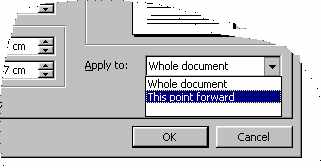
Normal paper as it emerges from the printer
is orientated as Portrait. To turn the paper sideways
for very wide documents, you use Landscape.
Click on File
Click on Page Setup
Click on Paper Size
Choose either Portrait or
Landscape by clicking in the circle to the left
of the word in the Orientation section
of the pop-up screen.
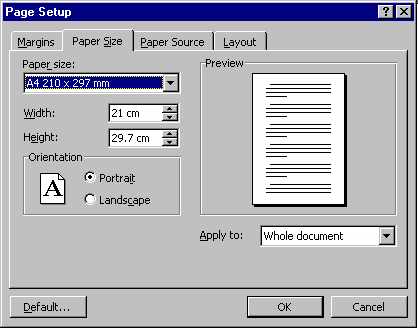
|