Folders and Drives
(storage spaces for saved files)
When you save a file you see a pop-up screen
you are able to Save in the folder that is offered
to you (My Documents in this case). If you
want to save the file on another drive or another folder,
you will have to click on the little black triangle to the
right of the Save In box. You will then see
the other storage places that are available to you.
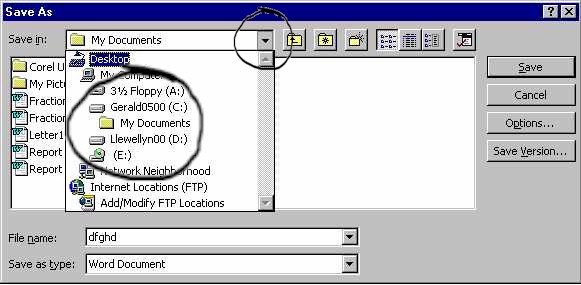

Folders are identified by the
yellow folder while other storage drives (magnetic disks)
are identified by little grey computer boxes. The bottom icon
in this case identifies the CD drive (notice the CD).
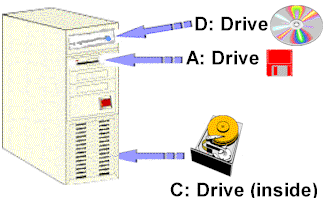
As you can see above, the storage drives
are labelled with letters of the alphabet.
The A: drive is always
the stiffy disk drive. If there is a second stiffy
disk drive it will be called the B: drive
(the computer in the diagram to the left does not have one).
The C: drive is always
the hard drive. This is a magnetic covered metal
disk inside the computer box. You can see a picture of it
to the left (in this case the cover has been removed so that
you can see the disk)
The D: drive is normally
the CD drive, but if there are other hard
drives, the CD drive could be the E: drive
(as seen in the pop-up screen above). The important thing
to is to look at the little icons to the left of the
drive name. That will help you identify what type of drive
it is.
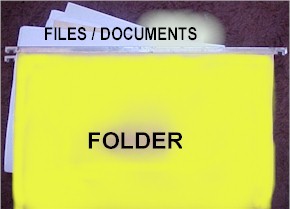

Each computer's storage space
is like a filing cabinet such as the one to the left. This
storage space can be divided into drives (drawers). Normally
a computer only has one hard drive (C:), but there could be
several drives available to you if the computer is connected
to other computers (and their hard drives) on a network (computers
connected by cable).
Each drive (drawer) has many folders and
each folder may have many files / documents. Folders are always
identified on a computer by the folder icon. 
Files are identified by a variety of symbols.
In the pop-up screen above you can see that Word files are
represented by the Word icon.
|