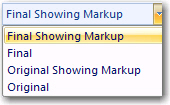Microsoft Word 2007 - Tracking changes
Tracking changes in a document is useful for teachers who wish to review learners' work, or teachers who are developing a document collaboratively with several colleagues. By enabling Change Tracking one will be able to see any modifications and/or comments that are made by readers of the document.
1. Load your Word document and select the Review tab.
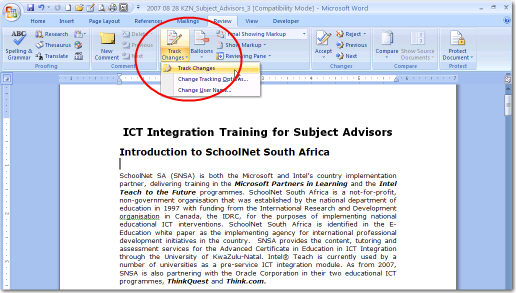
To switch on the Track Change feature, click Track Changes (as highlighted above)
3. Ensure that ‘Final Showing Markup' is displayed in the drop-down box on the left of the toolbar.
Make a change to your document. This could be deleting a word, adding a word, or even formatting text differently. Each change will be "tracked" and your screen will typically look like this:
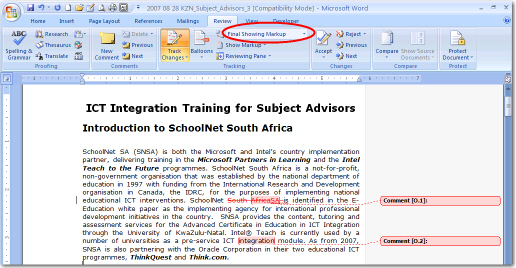
As you can see, it's now easy to spot any changes that have been made to the document.
Try changing between tracking modes using the drop-down box on the toolbar.
|
Accepting or rejecting changes
The original writer of the document will later to go through your document after readers have made changes and then decide whether to accept or reject the changes that have been suggested.
1. Right-clicking on one of the changes you've made.
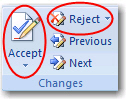
You should see the above menu appear.
If you click on Accept Insertion the new text will be accepted. It will no longer be underlined in red and now becomes part of the document.
If you click on Reject Insertion, the text will revert back to how it was originally, before you made any changes.
Compare/ Combine Comments
This function is very useful if you are collating comments from various sources into one document.
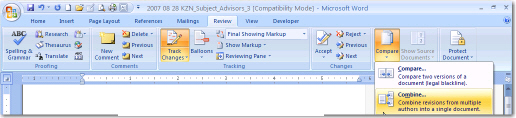
All Rights Reserved.