Microsoft Word 2007 - Line drawing
To draw a line:
On the Home tab you will find many formatting options for changes to Font and Paragraphs. On the Insert tab, in the Illustrations group, select Shapes.
You will have a range of shapes to insert. Click on line ![]() to insert it into your document.
to insert it into your document.
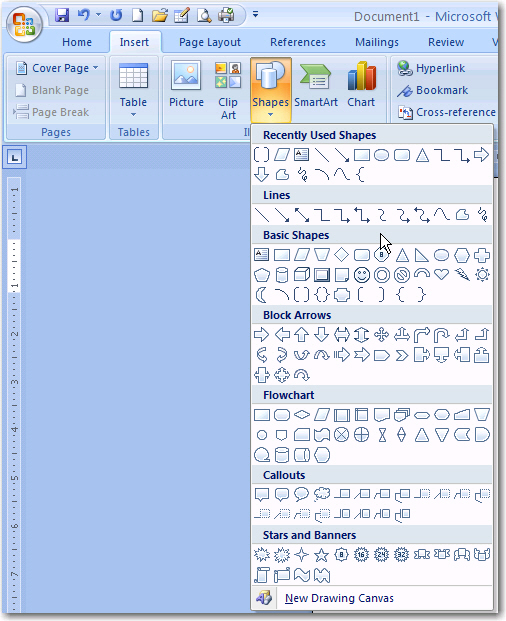
The mouse pointer changes to a cross hair ![]() .
.
Click and drag the mouse pointer where you want to insert the line.
HINT: Hold the SHIFT key while dragging the mouse to get a straight line in any direction.
To change the lines
Select the line, click the Drawing Tools option that appears on the menu. A new Format tab will appear with a range of different formatting tools for the shape.
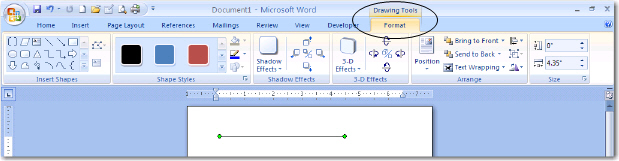
To change the outline colour of an object
Select the object, then click Shape Outline ![]() on the Shape styles group.
on the Shape styles group.
Select a colour from the palette that appears.
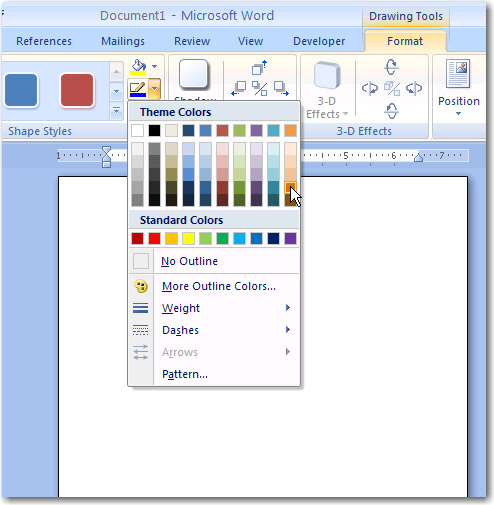
To change the outline style of an object
Select the object, then click on the arrow to the right of the size group.
A format autoshape window will appear. Make sure that the Colors and Lines tab is selected.
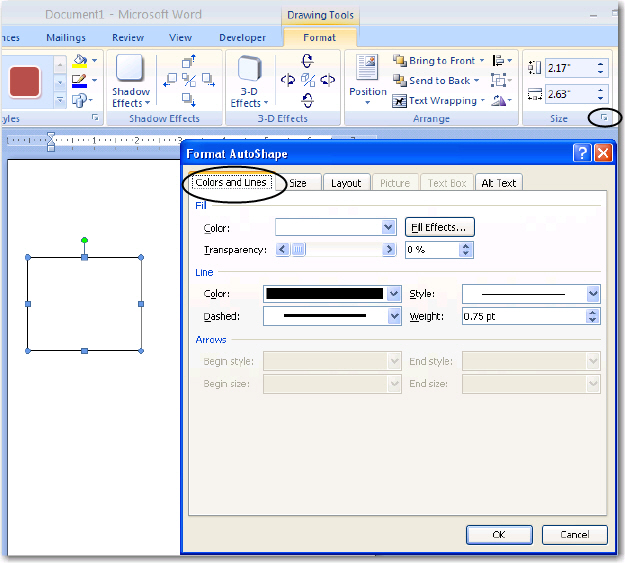
You can now select a line color, a different line style or weight (to make the line thicker) and choose whether the line should be dashed.
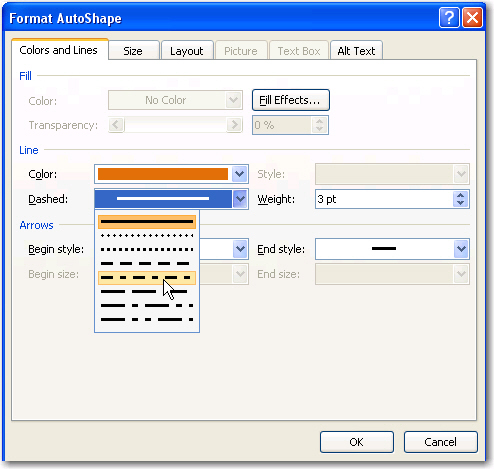
A line can be changed to an arrow by changing either the Begin Style or the End Style in the Arrows section.
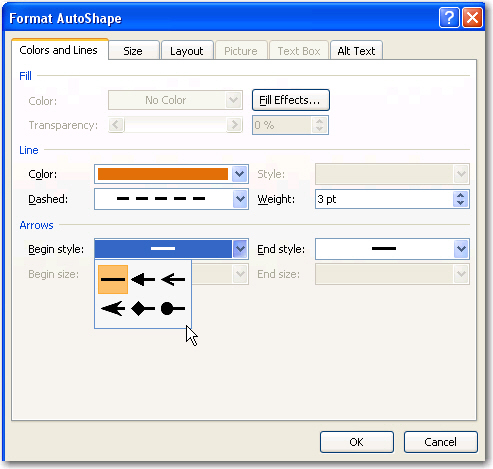
When you click OK, the formatted line will be inserted into your document.
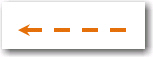
All Rights Reserved.