Microsoft Word 2007 - Import a chart from Excel
1. In Word, select the Insert tab. Click the Chart icon.
2. The Insert Chart dialog box opens, click OK
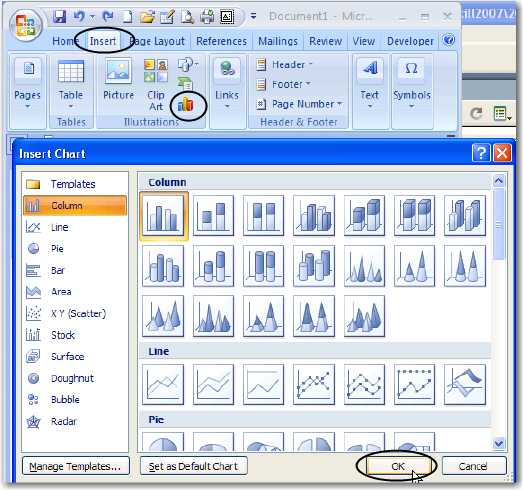
3. The Excel program opens with the Word doc. In the excel sheet, click the Open icon to browse for the file that contains that chart you want to import.
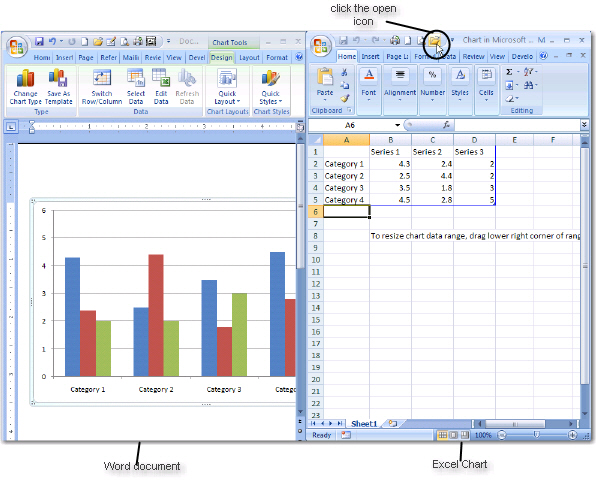
4. Select the Chart from your Excel document and click Copy ![]() on the Clipboard group.
on the Clipboard group.
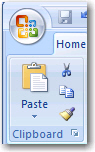
5. Then in Word, Position the cursor in the document where you'd like to put the graph.
6. Click the Paste icon and select Paste Special
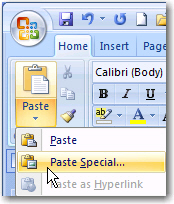
The following Paste Special dialog box will appear:
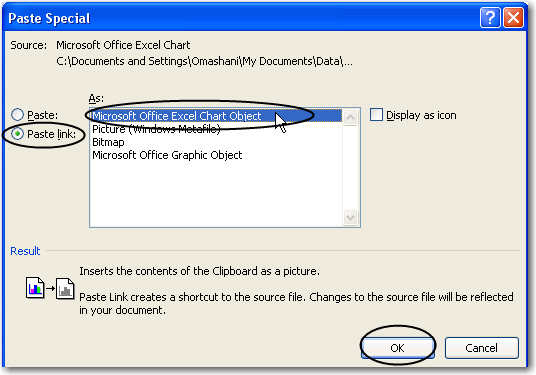
7. Select the option Paste Link. This will place the picture in your document, but also maintain a link to the Excel Graph.
Any changes that are made to the Excel spreadsheet will reflect in the Word document each time it is opened. The Excel sheet must be saved before Word will see any changes.
If you open the document in Word and want to check that this is the latest version of the graph, right-click the graph in word, and select Update Link.
All Rights Reserved.