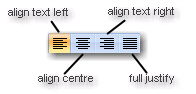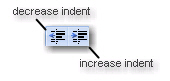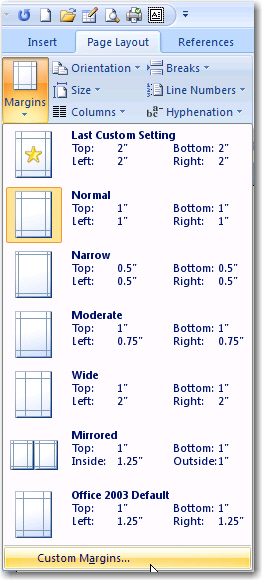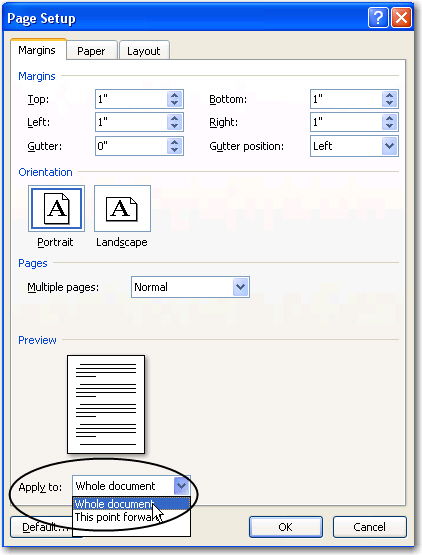Indent Paragraph
Microsoft Word 2007 - Formatting text on the page
Text Justification
What is justification?
This line is left justified.
The line is centre justified
This line is right justified.
Full justify is when your paragraph has both left and right justify at the same time.
| The icons in the
toolbar should explain that further for you. Normal justification
is left. When you click on one of the justification
icons (e.g. centre) the justification of the
document will change (to centre justification, for example)
from the point where your cursor is onwards. It will not
return to the original justification (left) until you
once again select it by clicking on the icon (the left
justify icon in this example).
You can highlight text and then choose a justification just for the highlighted portion. |
Paragraph Indent
To indent the first line of a paragraph (as shown in this paragraph), you place your cursor at the beginning of the line (in front of the first word) and then press the Tab key on the keyboard.
To indent the entire paragraph (as shown in this paragraph) you place your cursor anywhere in the paragraph, and then click on the Increase Indent icon on the Paragraph group. To reverse the process click on the Decrease Indent icon.
Normal line spacing is single spacing. You can change this
On the Home tab, click the down arrow on the Line Spacing icon ![]()
Choose the required line spacing.
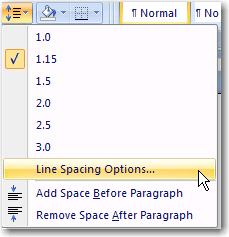
If you want more options select Line Spacing Options. The Paragraph dialog box opens,select the appropriate line spacing and change the spacing measurement.
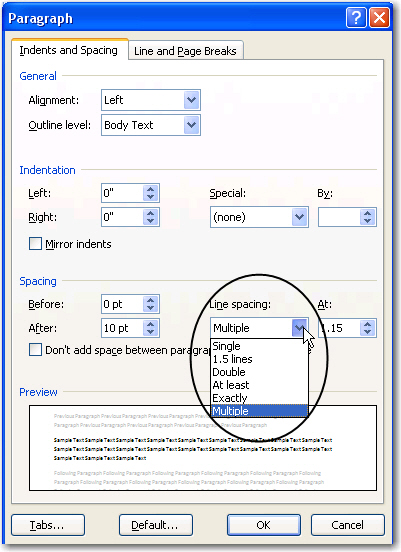
Click on OK
Page Margins
The default (normal) margin around the page is 2.5cm (1 inch) on top and bottom and 3.17cm on the left and right. To adjust these Select the Page Layout tab Select an option from the drop down menu.
Alternatively click custom margins. A Page Setup dialog box opens.
Margin settings apply to the whole page unless you choose the option to Apply to: and then click on This point forward (if you want the margin to apply to only a section of text from that point on). Click OK There are two kinds of page layouts. Portrait which lays out the page vertically or landscape which lays out the page horizontally (see above). |
All Rights Reserved.