Microsoft Word 2007 - Aligning, moving and rotating graphic objects
To align objects
Select the objects (hold the shift button and select the objects), click the Format tab and select the align icon ![]() .
.
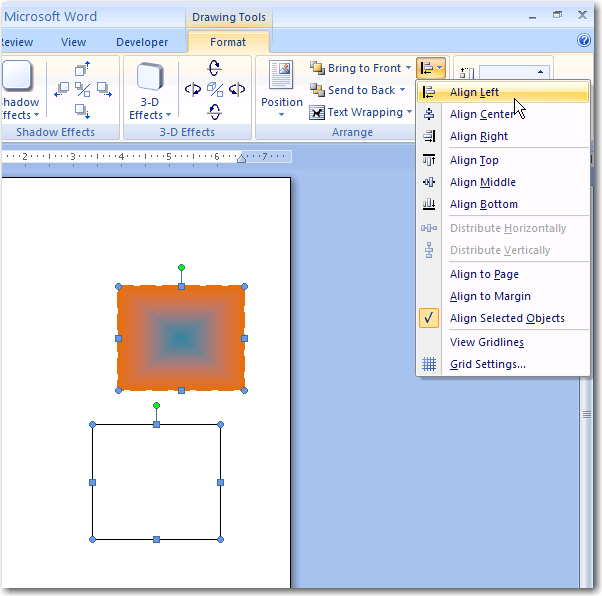
Select how you want the objects aligned. In the example below Align left was selected.
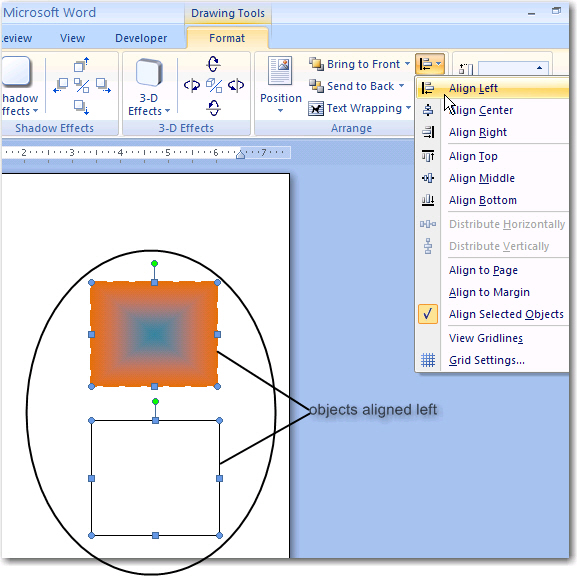
To arrange or change the order of objects
Select the object to change, then click on the Format tab on the toolbar, then select either Bring to Front or Send to Back.
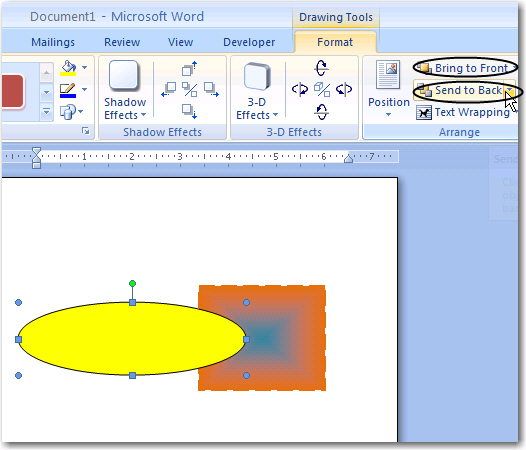
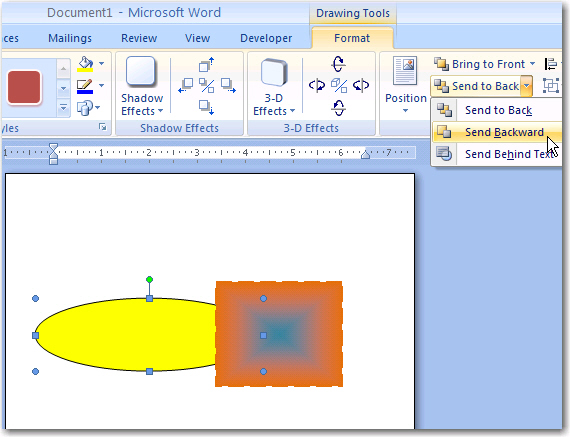
In the example above, the yellow object was sent to the back of the square. You can send to back or send backward.
Use send backward when you want the selected object to move one object behind.
Use send to back when you have several objects and you want the slected obect to be right at the back.
To move all objects together
Select all the objects holding down the Shift key, then drag to the new position.
To rotate the object
Select the object, then click
on the rotate icon ![]() to select a the required option.
to select a the required option.
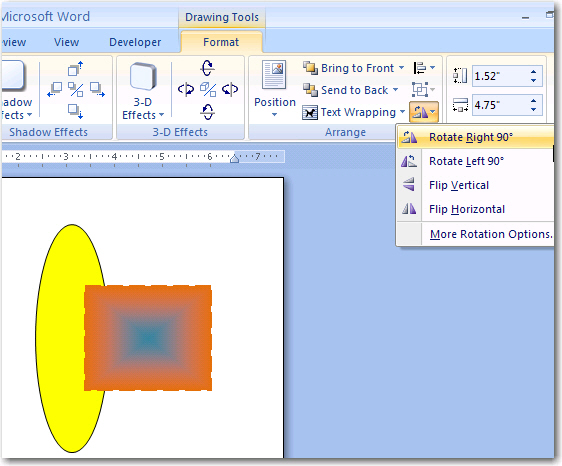
To make all the objects smaller
Select all the objects holding down the Shift key, then click on one of the corner handles and drag to the desired size.
All Rights Reserved.