Microsoft Word 2007 - Adding borders, fills, shading and shadows
On the Home tab you will find many formatting options for changes to Font and Paragraphs. On the Insert tab, in the Illustrations group, select Shapes.
You will have a range of shapes to insert. Click on the shape you want to insert and then insert it into your document.
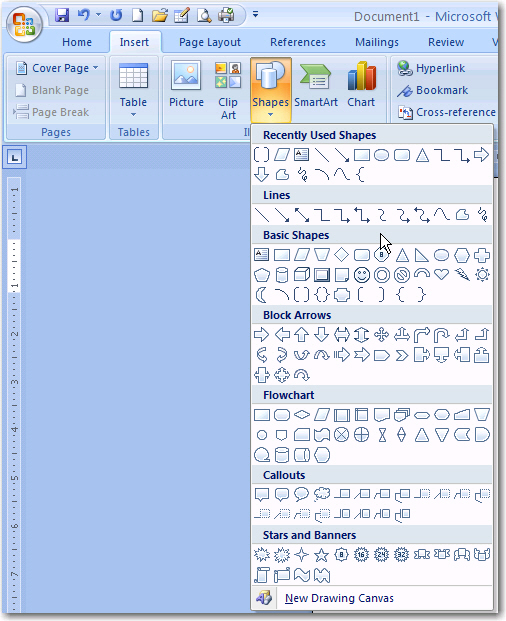
To change the lines
Select the line, click the Drawing Tools option that appears on the menu. A new Format tab will appear with a range of different formatting tools for the shape.
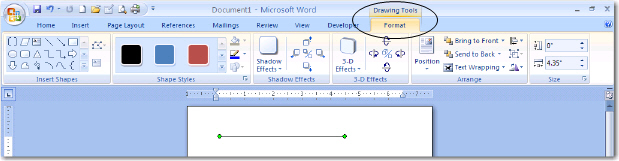
To change the outline colour of an object
Select the object, then click Shape Outline ![]() on the Shape styles group.
on the Shape styles group.
Select a colour from the palette that appears.
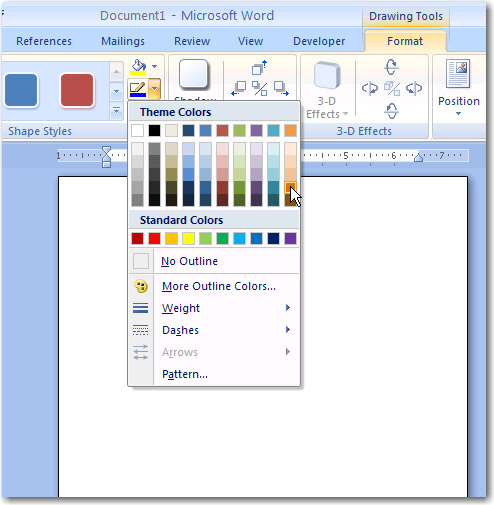
To change the outline style of an object
Select the object, then click on the arrow to the right of the size group.
A format autoshape window will appear. Make sure that the Colors and Lines tab is selected.
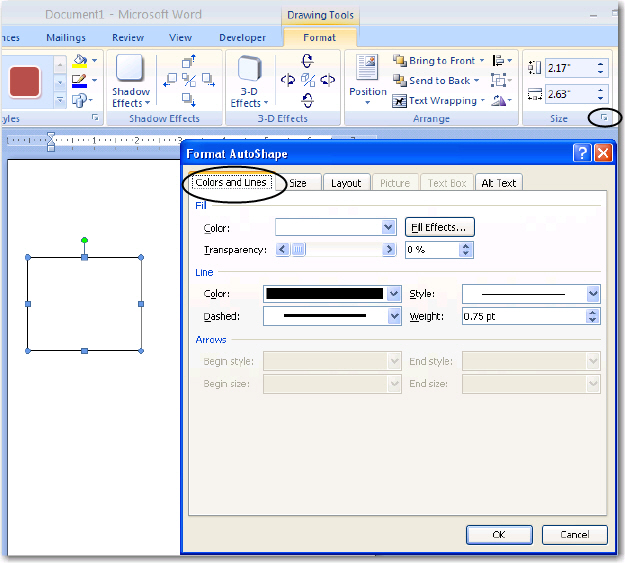
You can now select a line color and different line style.
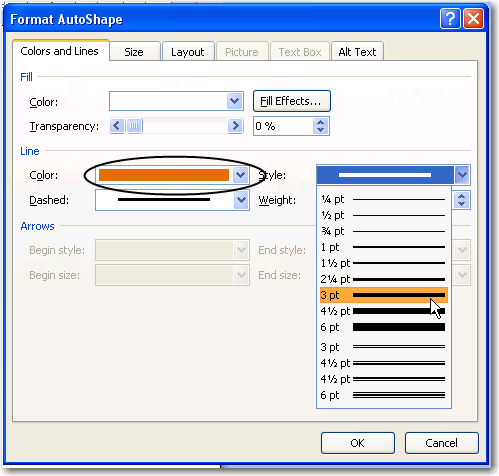
To change the fill, effect and pattern colour of an object
Select the object, then click on the arrow to the right of the size group.
A format autoshape window will appear. Make sure that the Colors and Lines tab is selected.
Fill Color
In the Fill Effects window, there are 3 options (One color, Two colors, Preset) colours available to you.
One color allows you to choose one fill colour.
Two colors allows you to choose two fill colours.
Preset allows you to choose one of many preset colour options.
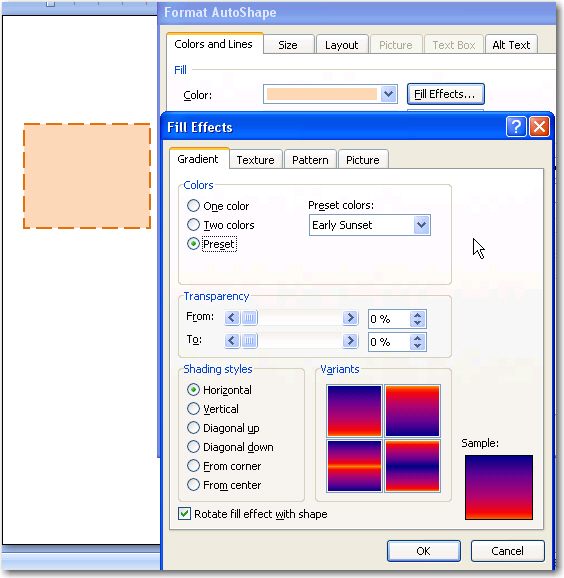
Fill Textures
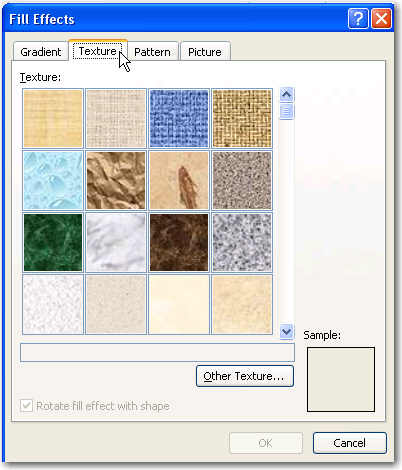
To add a shadow
Select the object, then click 3D Effects on the Shadow Effects group and choose an option.
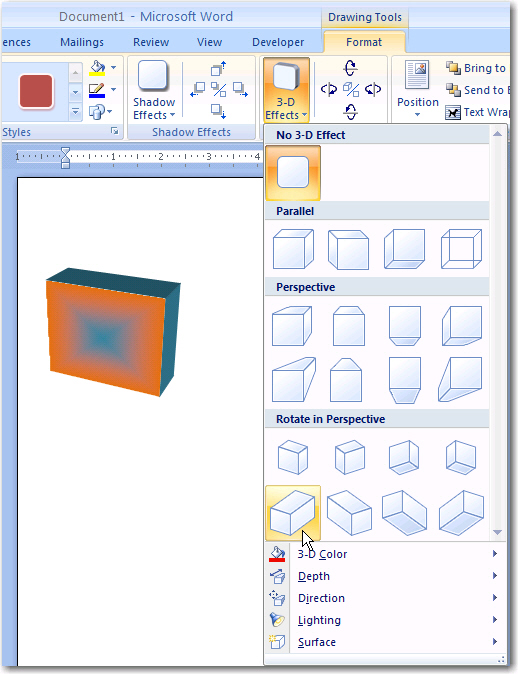
All Rights Reserved.