Microsoft Word 2007 - Editing text
Text
colour
Superscript
Subscript
Symbols - ë or è or õ
Text attributes
Bold Italics Underline
You will find the icons for these functions on the Home tab in the Font group.
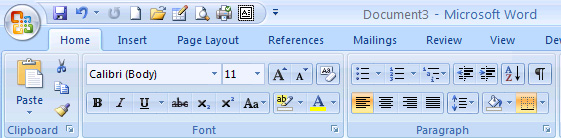
You can change the appearance of (edit) text to bold, italic or underline before or after you type the text.
Before you type the text:
Click on B - and then type
the text that you want to be Bold. Click
on B again to end the bold text and type
normally.
Click on I - and then type the text
that you want to be Italics. Click on I again to end the italic text and type normally.
Click on U - and then type the text
that you want to be Underlined. Click on U again to end the underlined text
and type normally.
After you type the text:
Highlight the text you want to change. Then click on the relevant icon in the toolbar to make the change.
You can follow this procedure for any editing of text. For example you can use this technique to change the colour, size or font of the text, as well as many other editing features.
You can highlight text in a number of ways (you can choose the easiest for you):
- click twice on a word to highlight the word
- click three times on a word in a paragraph to highlight the whole paragraph
- click to the left of a line of text to highlight the lone of text
- click and drag the mouse pointer over text you want to select
- click once, then use Shift-arrow keys to select text
Text size and font
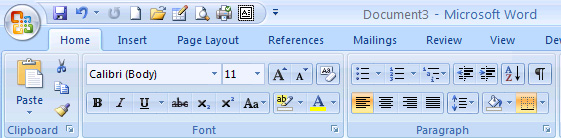
Choose the font type by clicking on the black triangle to the right of the Font Type icon and scrolling down to view the choice available (notice the scroll bar).
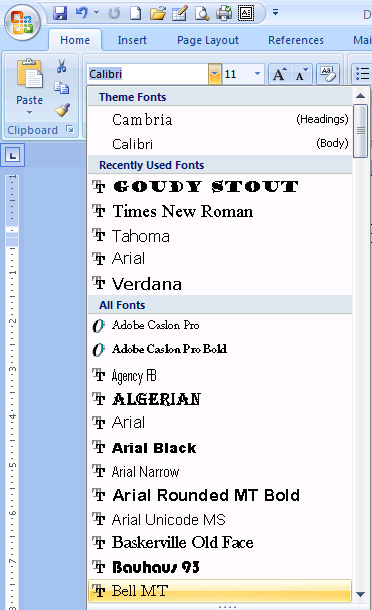
Choose the new font by clicking on the name of the font.
Similarly, choose the font size by clicking on the black triangle next to the font size icon and making a choice of the size you want. Normal text is 12.
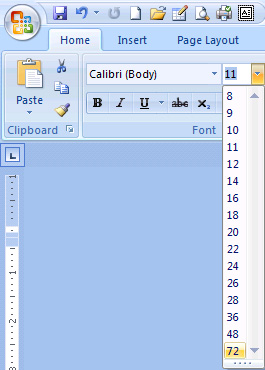
The larger the number the larger the font.
Text colour
To change the text colour, select the
text you wish to change, click on the text colour icon ![]()
Superscript
e.g. x2+y3=z
Click on the Home tab.
Click on Font group
Click the Superscript icon ![]()
Subscript
e.g. H2O+SO2=H2SO4
Click on the Home tab.
Click on Font group
Click the Superscript icon
![]()
Click on the Insert tab
Click on Symbol (on the right hand side of the menu)
Click the symbol required
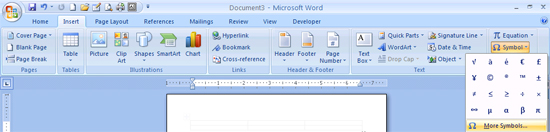
Click on More Symbols if the symbol you require is not available.
All Rights Reserved.