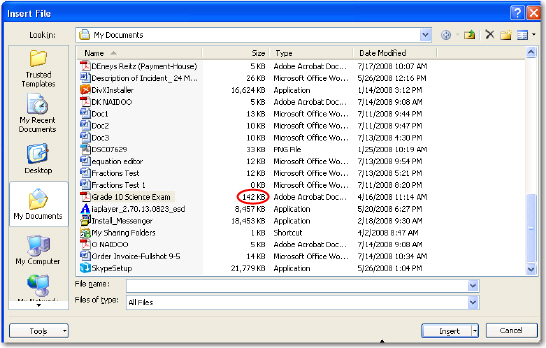You may wish to attach a file to a message.
To attach a file to a message, you can either
click on the Insert
tab and select the Attach File icon ![]() .
.
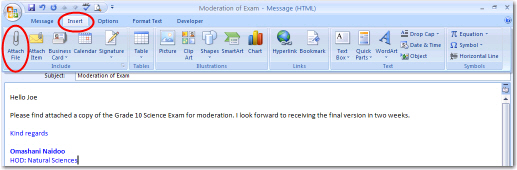
or
On the Message tab, click the Attach file icon ![]() .
.
Look and scroll in your system, until you find the required picture.
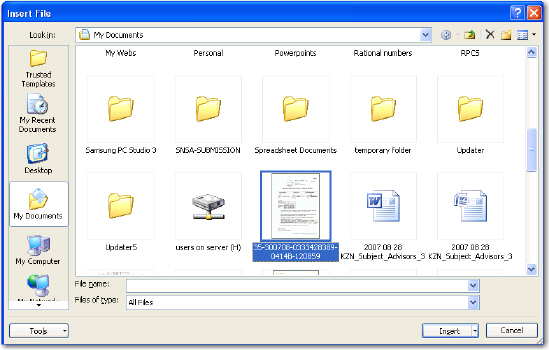
When you have found the required file, double-click it or select and click Insert.
The selected file will be attached to your message.

To check the size of files
E-mail messages are very small but it is a good idea to check the size of files before you attach them. Many e-mail systems do not receive files larger than 3 Mb. Large files take longer to send and therefore cost more to send.
To check the size of files before you attach them, click on Views which is found when you look for files. Go to Details.
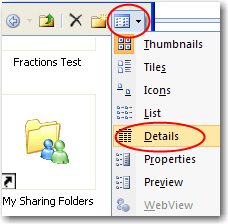
The size of the files are shown. The people to whom you send files will not like unnecessarily large files.