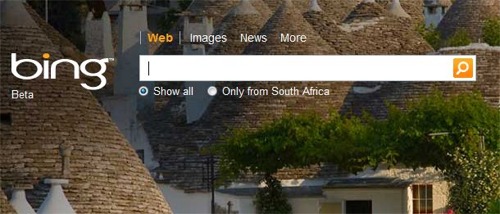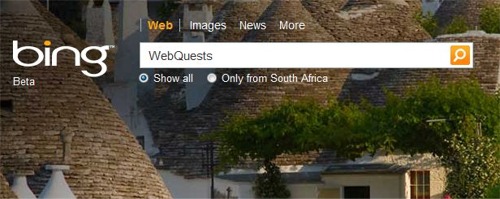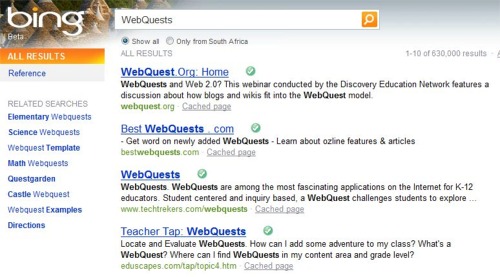BIng has a large search database and is very good at returning useful results. When a search is conducted, Bing lists the most popular sites at the top of the list.
You need to use special kinds of words in a search - if you use the right kind of words, the search engine will give you good responses. Read this advice on choosing keywords.
Here is an example of a search on Bing: (http://www.bing.com)
1. Connect to the Internet 2. Type in www.bing.com in the Internet Explorer address bar and press Enter
|
In this example we will search for information on WebQuests. Think about:
Example of a question: What is the effect of the moon on the tides in the sea? Ask yourself: "What would be the KEY WORDS in this question?" Type in these keywords in the search box 3. Type WebQuest in the search bar and Click on the Search icon to the right of the bar.
|
The resulting screen gives you a list of websites to look at. On the top line you will see that there are 630 000 sites to look at. You may wish to narrow the search down by re-typing the search and adding another keyword. However, you may also find exactly the information you are looking for without reading more than the first few sites. Click on the hyperlinks to the websites listed (underlined in blue) to explore the websites.
|