|
COMPUTER
SKILLS AND TIP SHEETS |
Paint
Shop Pro - Inserting text in image 
|
|
Click on the Text
icon  in the toolbar to the left of the page on the screen.
in the toolbar to the left of the page on the screen.
Then click anywhere on the image
on which you want text to appear.
This pop-up screen appears:
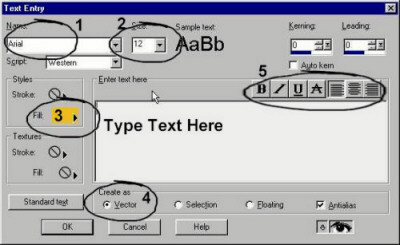
You can choose your own Font
Name (see 1 above) and
Size (see 2 above)
Choose the Font Colour
by clicking on the colour block at 3 (see
image below for more details)
Make sure Vector
is selected (see 4 above).
You can also choose the normal Font
Attributes (see 5 above)
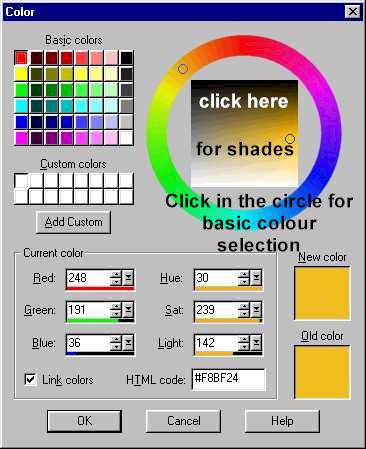
Moving, text

Move the mouse pointer over the text,
but towards the left. Click and drag when the 4 arrows appear
(as above).
resizing text

Move the mouse pointer over the text,
but towards the corners. Click and drag when the 4 diagonal
arrows appear (as above).
rotating text

Move the mouse pointer over the text,
but towards the right. Click an drag when the curved arrows
appear (as above). |
|
|