|
Click
here to install a 30-day evaluation copy of Paint Shop Pro7
You will see a File Download
pop-up screen.
Click on Run this program
from its current location
and then click on OK
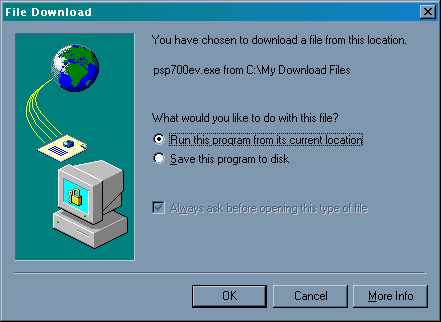
The installation Wizard will start.
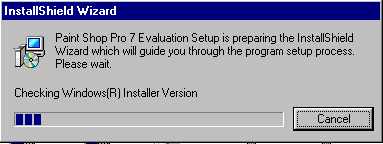
At the welcome screen, click on Next
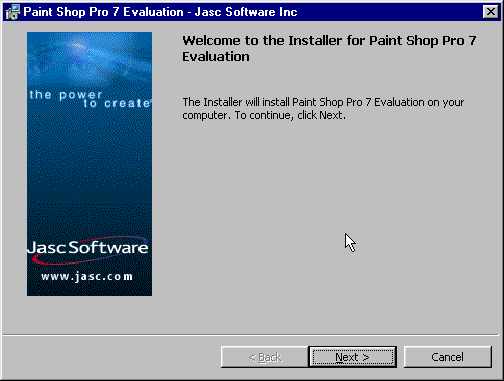
At the Setup Type screen, if Complete
is selected, click on Next
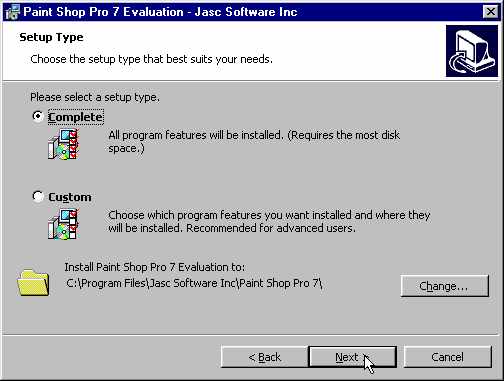
At the Ready to Install
the Program screen, click on Install
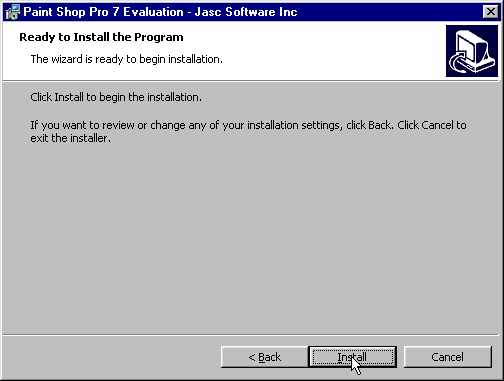
Paint Shop Pro 7 will now install.
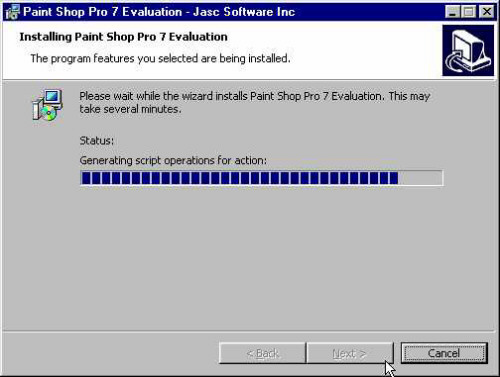
Once the installation is complete,
de-select Show me important information...
and select Launch Paint Shop Pro 7.
Then click on Finish
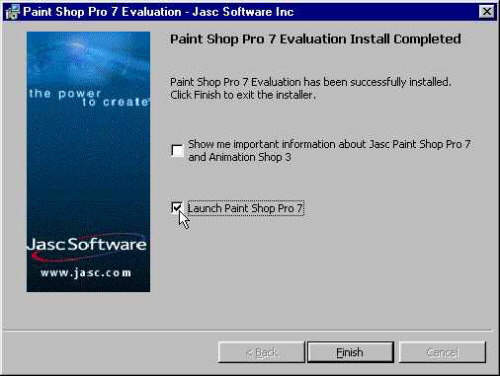
Click on Skip at
the Online Product Registration
screen
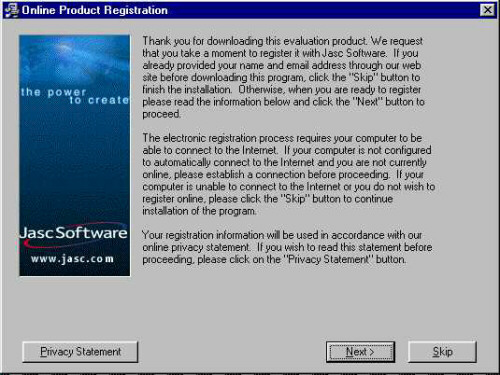
You will now see the Jasc Software
Logo. Click on Start
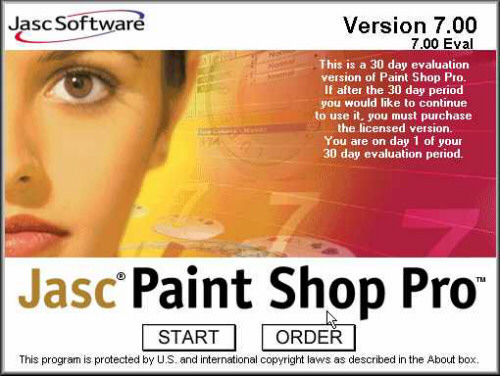
The first time you start the programme,
you will be asked to select which files you want associated
with Paint Shop Pro. Click on Remove All.
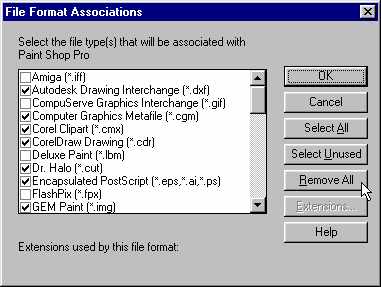
Then click on Yes
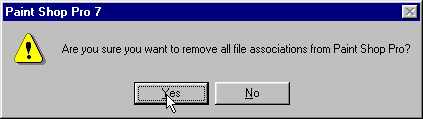
Click on Close
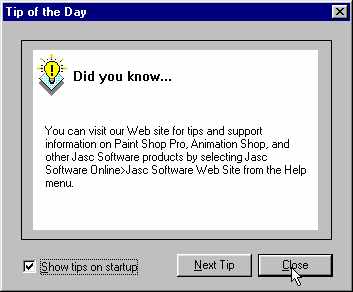
You are now at the main screen for
Paint Shop Pro 7. Once you close this programme, you will
have to reboot the computer for the programme to be configured
and loaded into your Start Program menu.
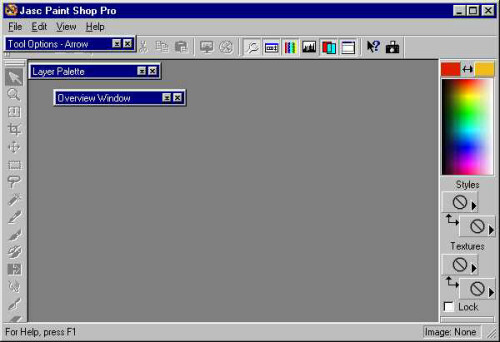
|