Microsoft Excel 2007 - Saving files(workbooks)
Save File
To save a file (to give it a name and store it on disk)
Click on the Office button
Click on Save (see example to the right)
or
Click on the File Save icon ![]() on the quick access toolbar.
on the quick access toolbar.
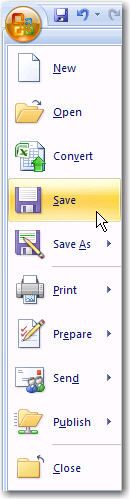
The pop-up screen for saving a file is very similar to the pop-up screen for opening a file.
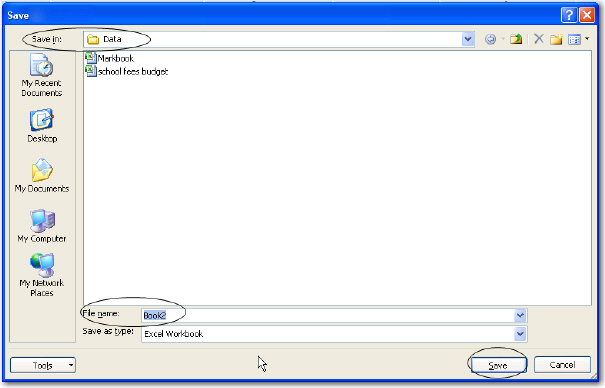
Check in the Save in: line to make sure that you are saving the file in the correct
folder.
Click in the File name: box to type
in a descriptive file name of your choice. Notice that Book2
will be the file name offered to you, but this is not a very
useful (descriptive) file name.
Click on Save
You use Save
- to give the file a name and save it to disk for the first time
- once you have already given the file a name and you just wish to update it.
Use File Save As if you wish to change the name or location.
You use Save As
- to save the file under a different name - in other words, to make a copy of a file and give the copy a different name e.g. you have file called 2000 Markbook and you want to keep it. However, you want to use the same format of that document when typing another test. You open the 2000 Markbook file and use Save As to change the name to something like 2001 Markbook. You can now make changes to the workbook and save them under the new name (2001 Markbook).
- to save a file in a different location (a different folder or disk drive e.g. saving to the D: drive - the flash disk).
To choose a different file name:
Click on the Office button
Click on Save As
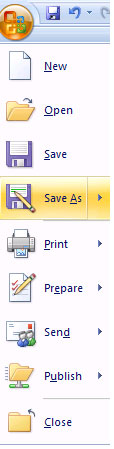
Once the pop-up screen appears, the procedure from this point is exactly the same as for the File Save routine, except that you give the file a different file name.
To choose a different folder:
You will most probably be offered a folder like My Documents in which to save the file. If you wish to save the file in a different folder.
Click on the Office button
Click on Save As
Click on the down arrow to the right of the Save In: box. The available drives and/or folders will appear in a pull down menu (see image below).
In this explanation we will assume that you want to save the file in a folder called Data. Follow the explanation to see how to find the folder.
Once you have the pull down menu and options of drives and folders, select the drive in which the folder is to be found. We have selected the C: drive below. We therefore click once on (C:) - the words before the (C:) are the name of the drive and will be different in your case.
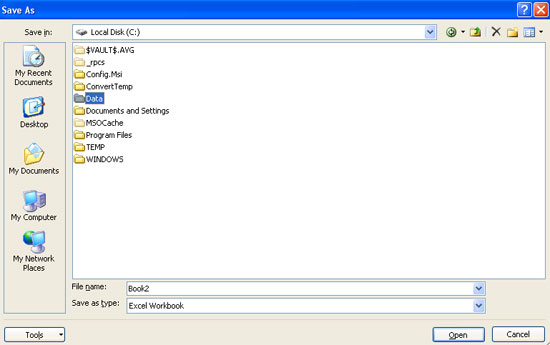
You now see a list of folders that are available on the C: drive (see below). In our example, we see the Data folder in the list. We therefore click on Data and then click on Open (or just double click on Data).
In the Data folder there are a list of folders and files (see below). To save the file in this folder, you now click on the File name: box and type in the name. Then click on the Save button.
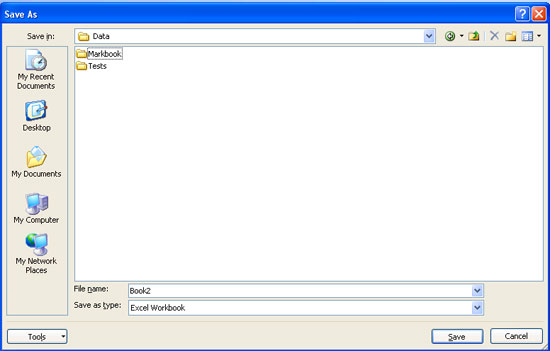
If you forget to save before closing the file
Note: You should normally save your work to disk before closing a programme. If you do not do this, you will lose your work. If you have accidentally forgotten to save your work, Excel will notice this and you will be asked whether you want to save it. the following pop-up screen appears.
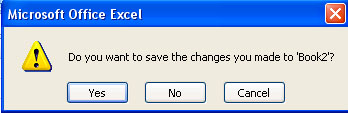
Click on Yes if you want
to save the work. A save pop-up screen appears.
If you do not want to save the work, click on No.
If you do not want to close (exit) Excel, click on Cancel.
All Rights Reserved.