Microsoft Excel 2007 - Opening files (workbooks)
Open a new blank document
Excel automatically starts with a new blank page. However, you can work with more than one document (workbook) at a time. While you are working with an existing document (workbook) you can open a second (and third and fourth etc) by doing the following:
Click on the Office button
![]()
Click on New
or
Click on the New File icon
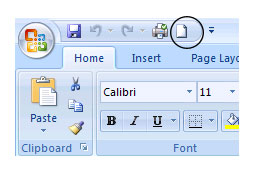
The pop-up screen below will open on your screen. Make sure that Blank Workbook is selected (click on it). Click on create.
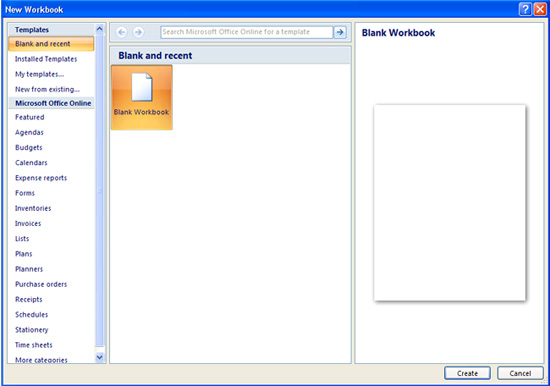
Your new workbook will have the name Book2 (if it is the second workbook that you are working with in this session). The next new file (workbook) will have the name Book3 etc. These names may be changed by you when you save the file. Open an existing / saved file (workbook)
When you save a document (workbook) to a disk we refer to the saved document as a file. All files that you save should have different names, describing what is in that file. This will help you to find the right document again when you want to open it.
Click on the
Office
button
Click on Open
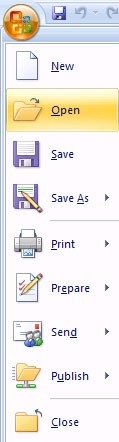
or
Click on the Open File icon
![]()
Sometimes the Open icon is not available on the toolbar. To place the icon on the toolbar, click the drop down arrow on the quick access toolbar and select Open to place the icon on the toolbar.
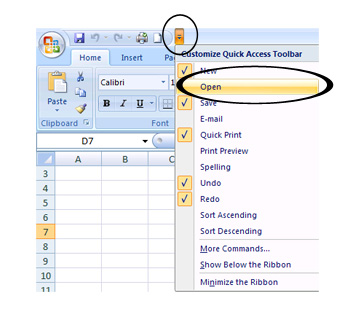
You will now see the pop-up screen( a small screen with options) appear on your screen (see below).
This pop-up screen (above) will give you all the information you need to be able to find the file you are wanting to open. The first place to look is in the Look in: line at the top of the screen. The name of the storage folder should appear there for example Data. Now you have to look below the Look in: line to see the names of the various sub-folders and files that are in the Data folder. In this example we will open the file called Markbook.
To open the file, click
on the file name. It will look like this once you have clicked
on it:
Markbook
Now
click on the Open button on the
top right of the pop-up screen.
All Rights Reserved.