Microsoft Excel 2007 - Copy, cut and paste
The concept of copying (or cutting) and pasting data is the same as it is for any programme. The clipboard group contains all the tools you need.
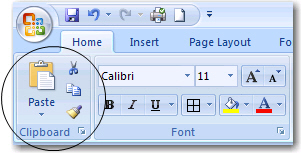
Follow the basic steps
- select what you want to copy (or cut) - click and drag the mouse of the area to be selected
- click on the Copy icon
 (or Cut icon)
(or Cut icon)  - the keyboard method is Ctrl-C (for copy) and Ctrl-X (for cut)
- the keyboard method is Ctrl-C (for copy) and Ctrl-X (for cut) - click with the mouse pointer at the position on the page where you want to paste the data
- click on the Paste icon

When using the spreadsheet you are also able to paste the formula of one cell to many different cells. The concept remains unchanged.
Step One
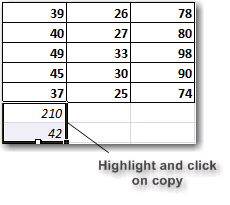
Step Two
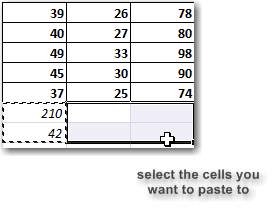
Step Three
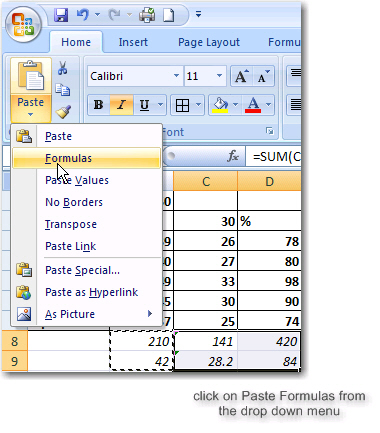
Try this yourself. You will notice that the formula changes as you copy it to a different column or row. For instance, if the original formula was =A3+A4 (referring to column A), and you copy the formula to column B, the formula will automatically change to =B3+B4.
Similarly if the formula was =A3*B3 (referring to row 3), and you copy the formula to row 4, the formula will automatically change to =A4*B4
All Rights Reserved.