

Microsoft Excel 2007 - Columns, rows and cells |
Cell addresses Each block on the workbook page is called a cell. Each cell is identified by its address. The cell address describes the column and row of the cell. In the example below, A1 is the cell in Column A and Row 1. The cell address is shown to the left of the input line (circled).
In the example below, the cell address is B3. It is in Column B and Row 3.
Inserting and deleting columns and rows: Click on Insert in the Cells group New rows will insert above the position of the selected cell(s). New columns will insert to the left of the selected cell(s).
To have more options on how to insert or delete columns or rows, you should click in the right mouse button. A pop-up menu appears on the page. 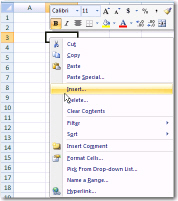  Move your mouse into the grey column indicator area and you will see the double arrow - click and drag left or right to increase / decrease column width (see image to the right).
|
Copyright
Microsoft, SchoolNet SA All Rights Reserved. |