|
Before
you start you should open the drawing toolbar by clicking on:
>View
>Toolbars >Drawing.
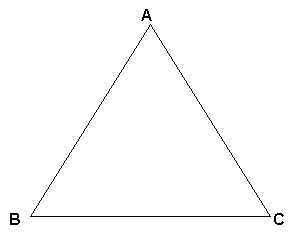
Method 1: using MS Word
- On the drawing toolbar, click AutoShapes. From
the choice of "Basic Shapes" choose a triangle.
- Drag the handles to make the triangle the shape
you want.Insert a text box near one of the vertices.
- Format the text box to remove the line and fill
colour. The text box will then become transparent.
- Change the font to Arial or some other suitable
san serif font.
- Copy the textbox to the other vertices (Hold down
the ctrl key and drag is probably easiest).
- Type in the labels.
- Shift select labels and triangle. Group the textboxes
and triangle so that it stays in one place.
- Format the new object and
choose the wrapping that you want. (MS Word defaults to the setting
where the object is in front of the text).
Method 2: Cut and paste from Sketchpad
If you have Geometer's Sketchpad:
- Draw the figure in Geometerís Sketchpad.
- Select the figure in Sketchpad
- Copy and paste into Word.
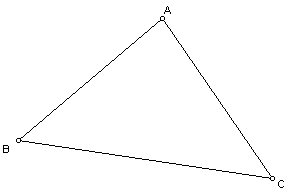
|