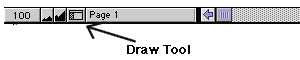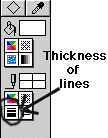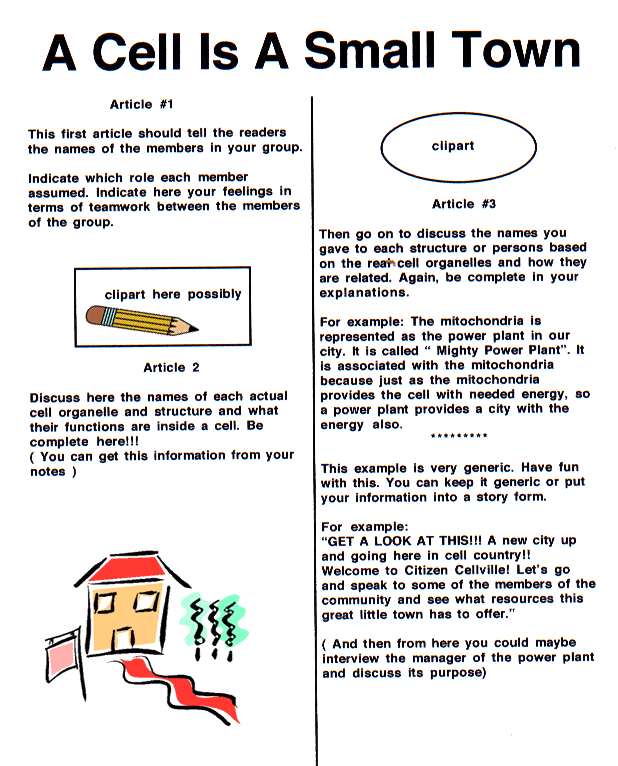You will use a word processing program
to create the newsletter. You may use Clarisworks or Windows depending on which
type of computer you have access to.
If you will be using the school's
computers, then Clarisworks is your program. It is this program that I will try
and guide you through. If you use Windows, you can adjust to fit your needs,
based on what is written here.
 STEP 1:
Open a new word processing document.
STEP 1:
Open a new word processing document.
 STEP 2:
You will need to create a header to place the title of the
newsletter in. Go to the top of your screen under FORMAT. Click and then scroll
down and select "Insert Header". This will create some space at the top of the
document to type in the title.
STEP 2:
You will need to create a header to place the title of the
newsletter in. Go to the top of your screen under FORMAT. Click and then scroll
down and select "Insert Header". This will create some space at the top of the
document to type in the title.
Type your title and then you are free to use
any size, type and color of font that you
want. As you type, the header will increase to give you more room.
 STEP 3: Move your cursor below the header
line.
STEP 3: Move your cursor below the header
line.
The newsletter will then be separated into two columns on the front
side of the paper. Do the following:
A. Go to the "Increase
Columns Control". See diagram below.
B.Click on it so that it creates TWO
columns.
 STEP
4: You will now place a dark line inside this margin
which is in the center of your document. This line will show up on your printed
newsletter and will separate information and make for easier reading.
STEP
4: You will now place a dark line inside this margin
which is in the center of your document. This line will show up on your printed
newsletter and will separate information and make for easier reading.
Need directions for this step?? Do the following:
A. Click on your tool for drawing. It can be found
at the bottom of your document screen. See the diagram.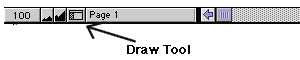
B. You can then control how
thick you would like to make the line. Once you have your tool bar open, find
the panel which controls line thickness. See the diagram.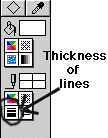
C. Now you are ready to begin entering
information and clipart into your newsletter. It is easier to type information
first and then add the illustrations later on.
D. With regard to the clipart, you again are free to determine
what you would like to include. You may use the clipart found in the Claris
library, your own clipart disk, or you can search the internet. A good internet
site is http://www.clipart.com/ If you
click on the address, it will automatically take you there.
AN EXAMPLE OF THE NEWSLETTER AND WHAT TYPES OF INFORMATION ARE
REQUIRED CAN BE FOUND BELOW.
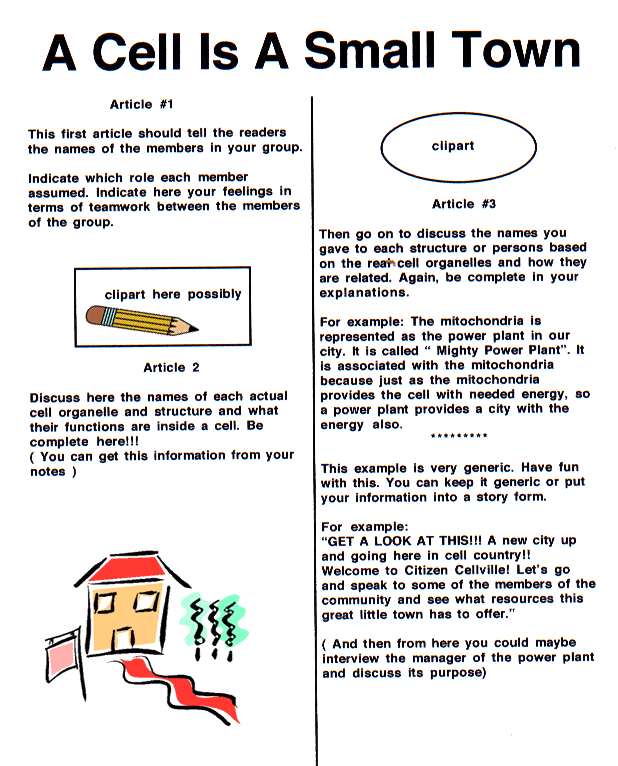
Back To REPORTER Page